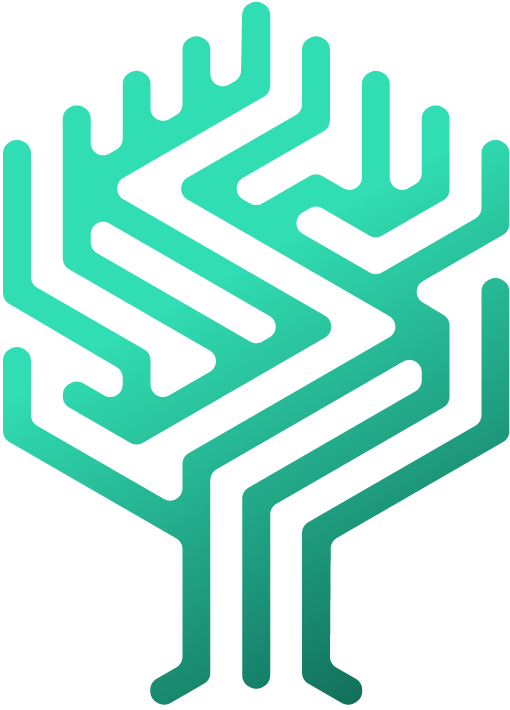⚖️ Validate a skill
Markus Skergeth
Last Update há 3 anos
Skilltree will grow the fastest if your employees are allowed to enter their skills freely. However, for some skills it may be important or even required by law that they are confirmed by a colleague.
There are three ways to do this in Skilltree, which can be set individually for each badge:
- Confirmation by a superior
- Confirmation by one or more specific users
- Confirmation by either a supervisor or one or more specific users
Confirmation by one or more specific users
- Navigate to the Skilltree Builder
- Click on the badge for which a validation is required
- Under "Validation method" select "Specific user"
- Click on "Select" or on the icon right above the selection list to select one or more employees
- Close the employee selection window. Your selection will be saved automatically
Confirmation by superior
To enable the confirmation by a superior, the supervisor for each department has to be defined.
Define a supervisor
- Navigate to Administration/Organization
- Click on the department or sub department for which you want to define the supervisor
- Select a user from the list and click on the icon with the three dots to the right of his/her name
- Click on "Set as supervisor"
A supervisor can be defined for each department or sub department. If no supervisor is set for a department, the supervisor of the parent department will be used. If no superior supervisor is set, the employee will receive an error message.
Tip! Skilltree shows you by a yellow warning symbol, that there is no superior defined in a department.
Activate validation by supervisor
- Navigate to the Skilltree Builder
- Click on the badge for which you want to activate the validation
- Under "Validation method" select "Supervisor(s)"
Setting up validation settings
In the bottom of the badge details window you will find the validation settings.
These include functions such as visibility, "Comment required", "File upload required" or "Expiring" (this will allow you to set an expiry date for certificates and/or badges that are only valid for a certain period).
Accepting a validation request
When someone activates a badge that needs to be validated, all people who are permitted to validate that particular badge will receive a notification in Skilltree.
If several employees are authorized for the validation, it is sufficient if one person confirms or rejects the request.
Happy managing!
Best,
Your Skilltree team 🌳