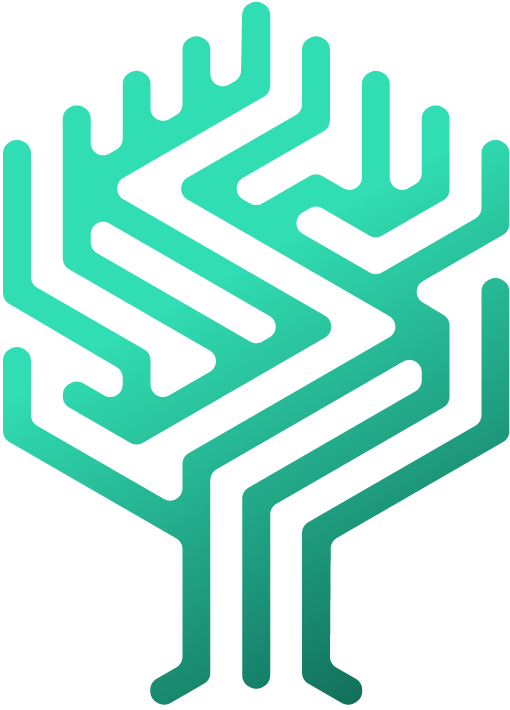🔧 Modify your skilltree
Simon Löwy
Last Update hace 2 años
You can change the structure of your Skilltree at any time. Simply move the elements in the Skilltree Builder to a new position.
The Skilltree Builder has two view options: The tree view and the list view.
Tree view (default)
Move single elements
You can move elements by clicking and dragging them on different categories. When dragging an element, the software will highlight all possible locations.
Move multiple elements
You can move several elements at the same time by holding down the "Ctrl" key on your keyboard and selecting the elements to be moved. After selecting the elements, release the "Ctrl" key and drag the elements to their new location.
If you find it difficult to move elements in the skilltree, here are some alternatives to drag and drop.
Delete elements
You can delete elements by selecting them and clicking on the red button "Remove" in the detail window. Alternatively, you can also right-click and select "Delete" from the menu that appears.
List view
In order to change the view, you can click on the eye 👁 at the bottom right and choose between "Full visual builder (recommended)" and "List View".
Alternatively, you can click on your profile picture in the top right corner, then go to the "My Account", then "Settings" on the left. There you can switch between the two views.
Now you are ready to add new skills in the new list view, which offers you the following functions:
- Edit the already existing category and skill names by clicking on them
- Add new badges by clicking on the singular badge icon and clicking "Add a badge"
- Add new badges from a template by clicking on the "Multiple Badges" icon and then on "Add Badge from Template".
- Edit the colors, order, description and visibility of the already existing skills, as well as plainly removing them.
Multiple root-nodes
In the default tree view already described above, you have the option to filter by skilltree categories in order to display only a specific part of the company's skilltree. These filter settings allow you to reduce the size of especially large skilltrees and edit only those categories in which you currently want to add to the skill database.
The by category filter settings can be accessed in the left vertical menu bar under Structure. By expanding the individual categories, you can filter for different depths. In brackets next to the category description, you can see the number of badges the category and their sub categories currently contain.
Elements like categories or badges can also be moved from this view. To do this, select the elements and open the selection menu with your right mouse button.
Note: Categories can only be moved to parent categories, i.e. when there is already a branching of subcategories. Categories that are only badges, i.e. a subcategory, cannot be added to a new category.
Now you're all set for adding new skills - Have fun improving your Skilltree!