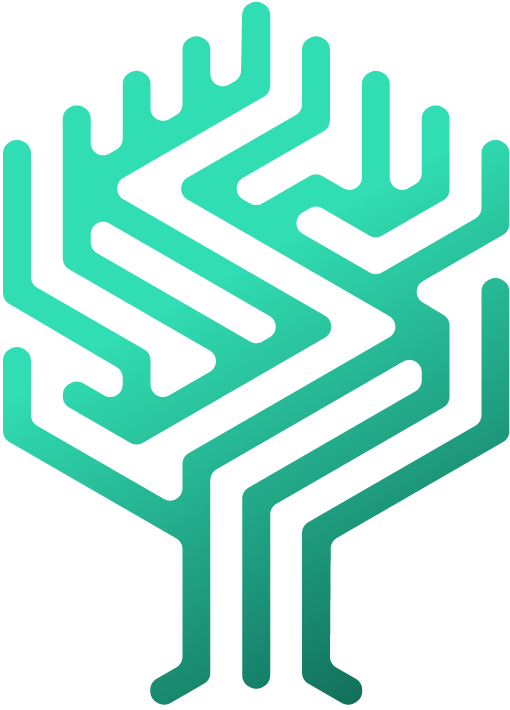🗃 Certificates & Settings
Markus Skergeth
Last Update 3 năm trước
As a skill manager or administrator, additional settings can be selected for badges to make skills more accurately verifiable. It is possible to upload training material for employees, to have a supervisor or responsible person check the activation of a badge first, to require a certificate to be uploaded and/or to add an expiry date for the skill.
Upload training documents
- Click on skilltree builder in the navigation bar
- Select the badge and the level you want to edit.
- The settings of a badge appear. Now scroll down until you see the heading upload training materials. Upload the file by clicking on Search and the required document. The green bar indicates that the upload was successful.
Request a review
For checking skills settings can be made directly under the settings for the training documents.
You have the following options:
- no validation
- Supervisor
- Specific person
- Supervisor or specific person
More settings
The following requirements for a badge can be set under settings:
- Visible: The badge is visible to everyone
- Upload certificates: A certificate or a file must be uploaded before a badge can be activated
- Expiry date: An expiry date can be set for badges
Validation
A request from employees is displayed as a notification in the navigation bar. This validation request can either be accepted or rejected, or the badge and further information about it can also be displayed directly.