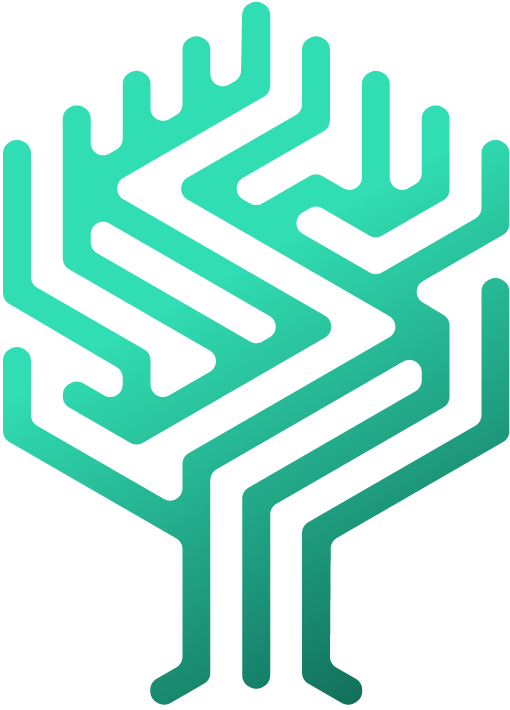🚦How do I add my coworkers/employees to Skilltree?
Simon Löwy
Last Update منذ ٣ أعوام
In this article, we will explain, how you can invite your coworkers to Skilltree.
First of all, make sure the necessary company settings and permissions are set. Out of experience, these are done with the help of your IT Administrator in combination with HR expertise. Helping you initially with these steps is your Skilltree Success Manager. Check out our articles on company settings for more information.
But now, let us take a look at how to invite your employees to Skilltree, and initiate the first login. For that, you simply send them the same Skilltree link (usually [COMPANYNAME].skilltree.cloud), that was sent to you or copy and paste the URL of your companys Skilltree account.
By opening the link, your employee will be asked to log in to Skilltree. This is either done by setting an individual password or through an external identity provider such as the Azure Active Directory.

However, you should also check if your coworkers have already been added to Skilltree. Follow these steps to add a new employee:
- Click on the "Administration" tab at the top of the page
- Then click at "Employees" and create a profile for every person that will be added to the system
And that's it! Now you can add anyone you'd like to Skilltree.
Happy managing!