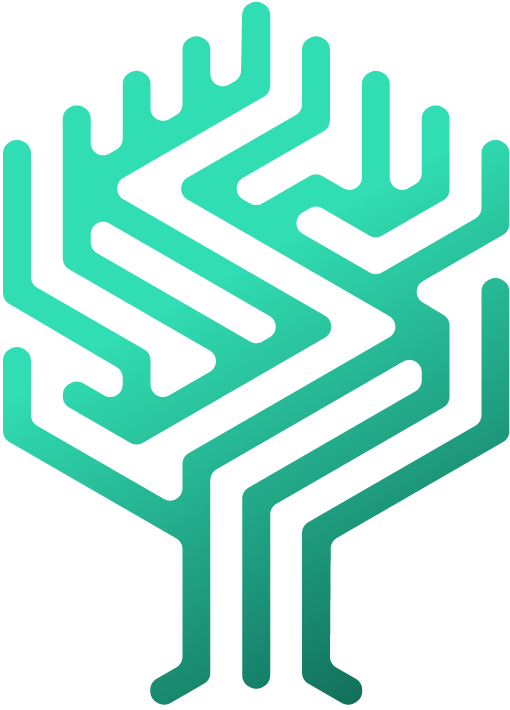📜 Upload certificates
Simon Löwy
Last Update 3 years ago
In this article, we will take a look at the possibilities to upload and store certificates in your Skilltree.
Certificate upload required
Certificates may be required for certain skills. These can easily be uploaded when activating the respective badge. The badge then is either activated immediately or may require additional verification by superiors.
- On the "My Skilltree" page, click on the badge you want to activate and activate it. You will automatically be asked to upload a certificate.
- Follow the steps and submit your request.
- Now there are two scenarios: The badge is activated immediately or the confirmation of a superior is still necessary.
If the latter occurs, the supervisor must review the activation request and confirm or deny it depending on whether the requirements are met. In case of confirmation, you will receive a confirmation notification. It can be accessed by clicking on the bell in the navigation bar and then clicking on the notification itself. If the request was rejected, you must check whether you really meet all the requirements and, if necessary, submit the request again.
Upload certificate to any badge
There's also the possibility to upload a certificate without any external request.
In order to do that, you can either drag and drop your certificate onto the "Drag & Drop your files or Browse" field or directly click on that field to browse for a file to upload.
Happy learning!
Best,
Skilltree team 🌳